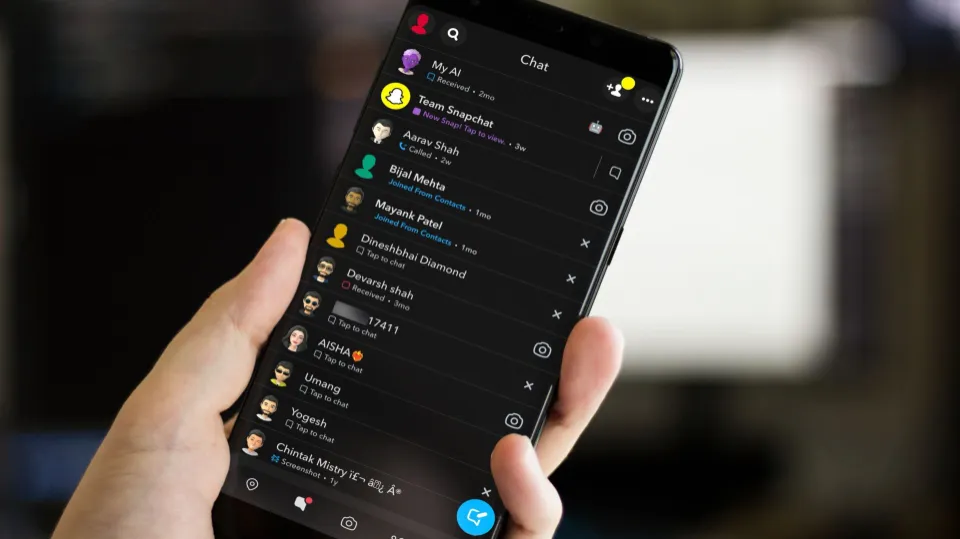How to Turn on Dark Mode on Snapchat? For iOS and Android
Even with increased competition from services like Instagram and TikTok, Snapchat is still very popular among young people. Turn on dark mode if you frequently use Snapchat at night to prevent eye strain. But how to turn on dark mode on Snapchat?
You simply cannot beat dark mode; in addition to extending the life of your phone’s battery, it also keeps your eyes from becoming seared when you are checking your last few DMs before going to bed.
Read on; we’ve got you covered if you’re prepared to use Snapchat for evil.
What is Dark Mode?
Dark Mode (sometimes called night mode) is a setting where the app’s color scheme gets altered to a darker landscape.
Another name for dark mode is bedtime mode; if you intend to stay up late with the lights off, this display setting is what you want. Facebook, as well as other applications like Snapchat, allow you to enable Dark Mode.
Unfortunately, not all apps provide a night mode; in fact, some of the most well-liked ones have not yet included this useful option.
Here’s how to make Snapchat’s dark mode available, despite other apps’ capabilities.
How to Turn on Dark Mode on Snapchat for iOS?
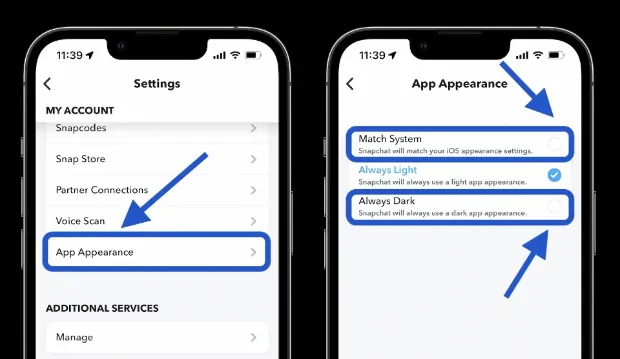
Enabling dark mode on iPhone is as easy as can be, just follow the simple steps below:
- Open your Snapchat app
- Tap on your Bitmoji icon at the top left
- Tap the Settings cog at the top right
- Scroll down until you find App Appearance, and select that
- Choose Always Dark from the menu
You’re done, and can now comfortably take photos in low-light settings.
Read More:
- Does X on Snapchat Mean Blocked?
- How to Reverse a Video on Snapchat?
- How to Back Up Camera Roll on Snapchat?
How to Turn on Dark Mode on Snapchat for Android?
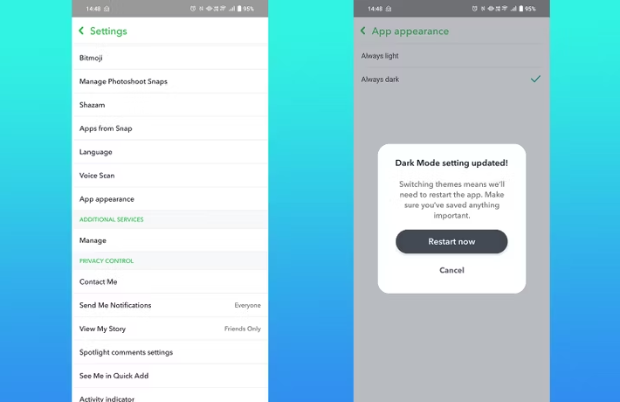
On Android, things are done in very much the same way. But since dark mode was only recently added, first check to see if your application is up to date.
- Open your Snapchat app
- Tap on your Bitmoji icon at the top left
- Tap the Settings cog at the top right
- Scroll down until you find App Appearance, and select that
- Choose Always Dark from the menu
- Tap Restart now for the settings to take effect
Can I Force Dark Mode on Snapchat?
As a part of developer options, you can force a dark theme on all your The trick no longer forces the dark theme on the most recent builds of the Snapchat app, even though it used to on older versions of the Android app.
On both the Google Pixel 6 and the Samsung Galaxy A52 that we tested it on, the system was unable to activate Snapchat’s dark theme.
Third-party apps can sometimes be made to use the dark theme by using certain Android skins. However, because of the unofficial implementation, we do not advise going that route with Snapchat.
Conclusion: How to Turn on Dark Mode on Snapchat
Enabling dark mode on your apps can be very useful, whether it’s to reduce general eye strain, to make falling asleep easier, or just because you like the look of it better.
Generally, Snapchat makes it fairly easy to enable dark mode on iOS.
On Android devices, it does take a little more work, but hopefully, this tutorial clarified the situation.
FAQs About Enable Dark Mode on Snapchat
Do All Phones Have Dark Mode?
Dark modes are available throughout the system on Android and iPhone devices.
Which Colour is Safe for Eyes?
Due to its ability to produce the best contrast, yellow light has been proven to be useful in preserving the retinas of patients who have been exposed to blue light excessively.
Does Dark Mode Save Battery?
An increasingly common smartphone battery-saving feature is the dark mode setting. However, despite what both Android and iOS have advertised, the option is unlikely to have a significant impact on increasing a phone’s battery life.