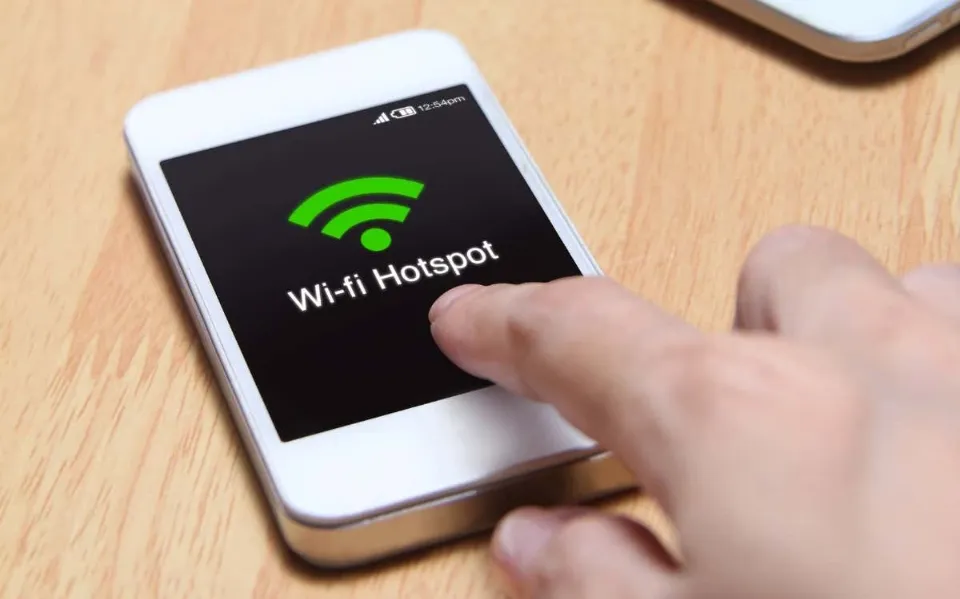Why Does My Hotspot Keep Turning Off? 7 Fixes
Your work is seriously hampered by frequent hotspot disconnections. Do you know why does my Hotspot keep turning off?
If your hotspot keeps turning off, it could be a system or app bug—a fix could be a couple of taps away.
In this guide, we’ll concentrate on the problem of an Android hotspot that keeps shutting off.
Why Does My Hotspot Keep Turning Off?
There are few features on your mobile device that can turn off hotspot automatically. One of the most common causes is the power-saving mode. Simply charge your phone or disable the feature completely to fix this.
Rest assured that the issue is not being caused by your phone or that the fix did not work. The problem still has a lot of solutions available.
Also Read: Why Does My Android Phone Keep Turning Off By Itself?
How to Fix Hotspot Keep Turning Off?
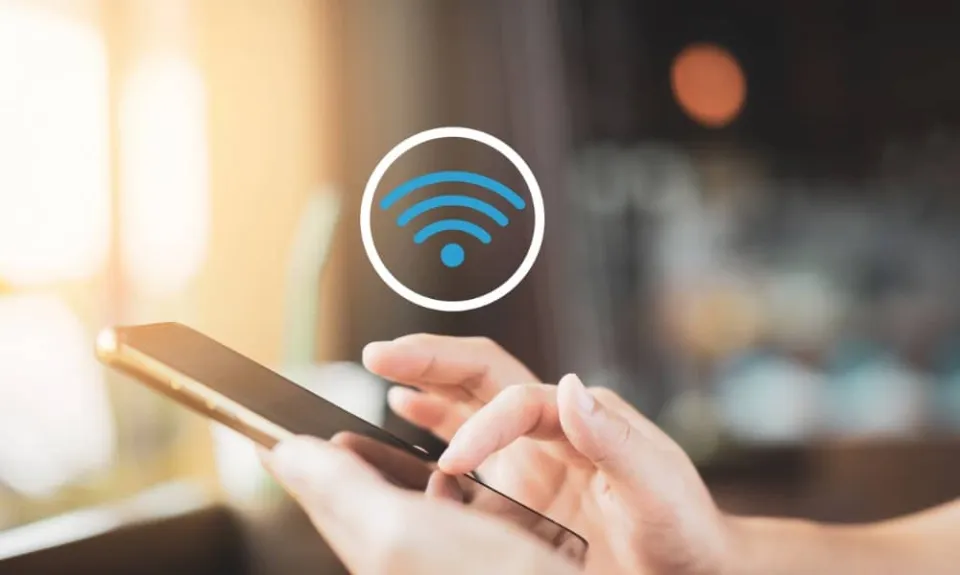
Here are some ways to fix this issue:
1. Restart Phone
When using too many apps or processes or remaining on for an extended period of time, Android devices frequently act up (some features). Fortunately, restarting the device will automatically resume the normal operation of any affected features, apps, or processes.
If the mobile hotspot keeps going off, restart your Android tablet or smartphone. Hold the power button down while selecting Restart from the power menu.
If Mobile Hotspot still activates after restarting your device, move on to the next solution.
2. Modify Hotspot Timeout Settings
A few Android phones have timeout settings that will automatically disable internet tethering if no devices are connected.
Therefore, check the Mobile Hotspot configuration on your phone for any timeout configuration.
Step 1: Go to Settings and choose “Network & Internet.”‘
Step 2: Choose “Hotspot & tethering.”‘
Step 3: Select Wi-Fi Hotspot.
Note: Depending on the manufacturer and model of your device, this option may be referred to as a mobile hotspot or an internet hotspot.
Step 4: Select Advanced from the drop-down menu.
Step 5: Turn off the “Turn off hotspot automatically” setting.
The ability to disable the hotspot timeout is sometimes labeled as Never timeout, “Always Keep Wi-Fi hotspot on,” or “Unlimited” on some Android smartphones, such as Samsung models.
In order to remove any time restrictions put on your device’s internet tethering, choose either of these options if you see them in your Mobile Hotspot settings.
You could also set the Timeout Settings to last for longer, like 30 minutes or more.
Note: When a mobile hotspot is enabled but no devices are connected, the battery life of your phone or tablet may suffer.
3. Disable Battery Saver
Check to see if you have Battery Saver turned off if Mobile Hotspot on your Android device keeps shutting off despite your efforts to disable (or alter) the Timeout Settings.
If enabled, the Battery Saver has the authority to temporarily restrict specific apps in order to prolong the battery life of your device. Try again after disabling Battery Saver if your Android Hotspot keeps shutting down.
Step 1: Go to Settings and choose Battery.
Step 2: Pick Battery Saver next.
Step 3: Press the “Turn Off Now” button.
Battery Saver can also be turned off from the notification panel on your device. To turn off Battery Saver, locate and tap the battery icon by swiping down from the top of your smartphone’s display.
4. Disable Wi-fi
Only tethering of cellular data/internet is supported by mobile hotspot on Android (and pretty much all other mobile OS). You cannot use Mobile Hotspot to share your Android smartphone’s internet connection with other devices when it is connected to a Wi-Fi network. This is the reason why Android Hotspot occasionally keeps shutting off.
The Wi-Fi on your smartphone automatically searches for saved networks (such as your home network) if it is always on, even when it is not connected to any networks., your home or office If it locates a Wi-Fi network, it connects to it and disables your Mobile Hotspot right away. Your phone or tablet might experience the same thing.
Disable your device’s Wi-Fi if after activating your mobile hotspot it continues to turn off. The hotspot connection should become stable after that. Use Wi-Fi can be disabled by going to Settings > Network & Internet > Wi-Fi. As an alternative, you can swipe down from the top of your display and tap the Wi-Fi icon.
5. Check and Remove Hotspot Data Usage Limit
You can set a data usage cap for the hotspot-shared internet connection on your Android phone.
Your hotspot might turn off automatically if the data usage goes over this threshold. Here’s how to remove the hotspot data usage cap.
Step 1: Launch the Settings application.
Step 2: Click “Connection & Sharing.”
Step 3: Toggle to Personal Hotspot.
Step 4: Select Connection Management by tapping it.
Step 5: Click “Data Usage Limit.”
Step 6: Be sure to remove any restrictions or select Unrestricted.
6. Update Phone
Maintaining an updated Android operating system on your phone is one of the best ways to prevent such issues. There is a history of the Mobile Hotspot functionality breaking on some older Android versions.
Try updating the operating system on your device to see if that resolves the issue with the mobile hotspot turning off.
Try updating your device to the most recent Android version if none of the previously suggested fixes resolves the issue. Click the “Check for updates” button after navigating to Settings > System > Advanced > System Update.
7. Reset Network Settings
It is advised to perform a network reset whenever you experience an issue with your internet connection, including one that disables hotspot.
When you reset the network settings on your device, all Bluetooth connections, devices, and configurations will be erased.
This also holds true for other network-related protocols, such as Wi-Fi, cellular connections, VPNs, etc. Find out more about wiping the settings for your Android network.
Step 1: Open the Settings app on your device and choose System.
Step 2: Next, tap the Advanced drop-down button and select Reset options
Step 3: Choose “Reset Wi-Fi, mobile, and Bluetooth.”‘
Step 4: Reset Settings by tapping the button.
Step 5: Click Reset Settings after entering the passcode, password, PIN, or pattern for your phone.
The Bottom Line: Why Does My Hotspot Keep Turning Off
There you go – that is everything you need to know on how to fix the issue of the hotspot turning off automatically on your Android device.
Please leave your comments below if you have any additional queries.