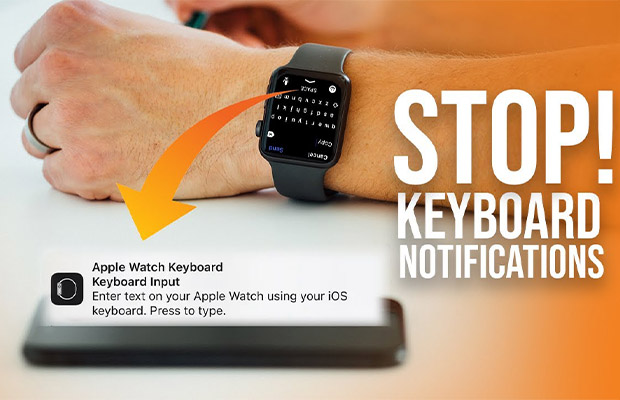How to Disable Apple Watch Keyboard Notification? Guide 2023
Sometimes the keyboard notifications just become bothersome, this guide will help you know how to disable Apple watch keyboard notification on iPhone.
There is no doubt that notifications are useful and benefit users in getting quick updates. Additionally, notifications assist you in keeping track of information that you may or may not find important. However, there may be times when you want to get rid of it.
Using the instructions below, you will learn how to disable Apple watch keyboard notifications. There are several ways to accomplish this; we’ll go over each one with you.
First, How the Notifications Happen
The Apple Watch keyboard input notification is a small feature that many users have found to be more annoying than useful. Apple most likely created that feature with the best of intentions. Because of this, some people might find it challenging to type on the small Apple Watch screen. Apple’s solution is to allow you to type on the iPad or iPhone’s keyboard instead.
But not every Apple Watch user is the same. With the Apple Watch’s built-in keyboard, some users are happy. The keyboard input notification is thus annoying to them.
Steps to Remove Apple Watch Keyboard Notifications
So, now as we have mentioned, why the Apple Watch keyboard notifications is important? But what if you still want to disable the Apple Watch keyboard notification?
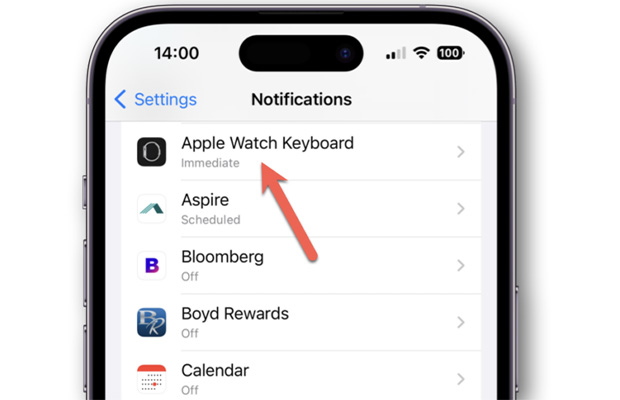
If you would like the same notifications to appear on your Apple Watch Keyboard, follow these steps:
Even after you disable the Apple Watch keyboard notifications, you can still input data using your iPhone or iPad.
What Do I Need to Do to Install a Keyboard on My Apple Watch?
There are numerous third-party apps that let you add a complete keyboard to your device. FlickType, Shift Keyboard, and WatchKey are a few of these applications. Whether you can access the App Store depends on the version of WatchOS you are using. On your iPhone, you can also select Available Apps > Install by selecting the digital crown > App Store > download arrow from the Watch app.
You May Also Like: How To Change Background On Apple Watch?
Why Are Apple Watch Keyboard Notifications Important?
Turning off keyboard notifications for Apple TV and Apple Watch is possible on iPhones running iOS 15.1. The option to turn off notifications, however, was absent in the past. When iOS 15 was first introduced in September 2021, some iPhone users were disappointed to learn that it lacked a practical feature.
Users of the Apple Watch and Apple TV, however, have long used the iPhone keyboard. Since the release of iOS 15, users can no longer turn off notifications. This feature was abruptly added in the most recent iOS 15.1 public and developer betas.
Final Thoughts on Apple Watch Keyboard Notification
Although using the keyboard on the iPhone to use an Apple Watch is a fantastic feature, it may be best to turn it off if you have multiple watches and others are using them at the same time.
You should now be aware of how to quickly turn off notifications from the Settings app on your iPhone in case you do not want to type the text using the connected iPhone.
Read More:
FAQs
What is the Apple Watch Keyboard?
Shift Keyboard is a full keyboard that you can use to type out messages on your wrist. It has a wide range of customisable features, including different keyboard layouts and types (Full, Swipe, or Precise).
How Do I Make the Keyboard Pop Up on My Apple Watch?
On your Apple Watch, launch the Settings app.Navigate to Accessibility > VoiceOver > Keyboards.Put the keyboard in pairing mode, scroll to the bottom of the screen, then tap the keyboard under Devices.
Is There a Keyboard on Apple Watch 7?
Users of the Apple Watch Series 7 can now type using a full keyboard right on their wrist because of the larger display. Users will be able to tap or slide across letters to type, in which case watchOS will use “machine learning to predict the word you’re typing.”