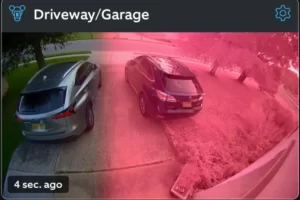Update the Wi-Fi settings on your Ring device if you’ve recently moved or put in a new wireless router. So how to change wifi on ring camera?
Here’s how to check that your Ring devices are connected to the internet, whether you’ve experienced connection problems, changed your Wi-Fi password, or need to reconnect for any other reason.
How to Change Wifi on Ring Camera?
You can easily change the Wi-Fi network on your Ring Doorbell or Camera in the Ring app:
- Open the Ring app.
- Tap the menu icon (three horizontal lines) in the top-left corner.
- Select “Devices.”
- Choose your Ring Doorbell or Ring Camera.
- Tap “Device Health.”
- Choose “Change Wi-Fi Network.”
- Stand next to the doorbell or camera and put it in setup mode. Below, I’ll go over exactly how to do this on all Ring devices.
- After following the prompts, you will be able to choose your desired Wi-Fi network.
- Enter the network password and press “Continue.” Once the device connects, everything should work as it should!
Note: To connect your Wi-Fi network to your Ring Doorbell, it cannot contain any special characters in the password.
Related Reading: Does Ring Camera Record Without Wi-Fi?
Reasons to Change Wi-Fi Network on Ring Doorbell

There are many reasons why you might want to change the Ring doorbell’s Wi-Fi network.
Moving or relocating to a new residence, switching to a new Wi-Fi router, switching from WPA2 to WPS security, or occasionally your connected network being unavailable, are the most frequent causes.
Even though changing Wi-Fi on your Ring device is a simple process, it can be bothersome.
If your Wi-Fi is secure, it would be best if you could use the same name and password as the one you used to connect earlier.
What If Change Wifi Or Reconnect Wifi Isn’t An Option in the Ring App?
If you had this issue, you wouldn’t be here. Just like many others who do not have the option of “Change Wifi Network” or “Reconnect Wifi Network”.
There is a solution for those of you who don’t have the “Reconnect Wifi Network” listed in your Ring app!
If you do not see the option in the Ring app to reconnect or change your Wi-Fi connection, then make sure of the following:
- You are using the device(phone) used to set up the Ring device originally
- You are logged in as the person who set it up
It happens frequently for people to forget to log out of their spouse’s account even though they set it up under their own. You wouldn’t be able to see these options because of this!
Ensure that your app is up to date as well. Though it has nothing to do with this issue specifically, having outdated software that isn’t in sync with your Ring device can be glitchy.
Conclusion: How to Change Wifi on Ring Camera
If you change your Internet Service Provider (ISP) or your Wi-Fi network name or password for any reason, you will need to update your Ring app Wi-Fi network.
If the doorbell loses connection and is unable to reconnect on its own, you might also need to manually re-connect your Ring to Wi-Fi.
Read More: