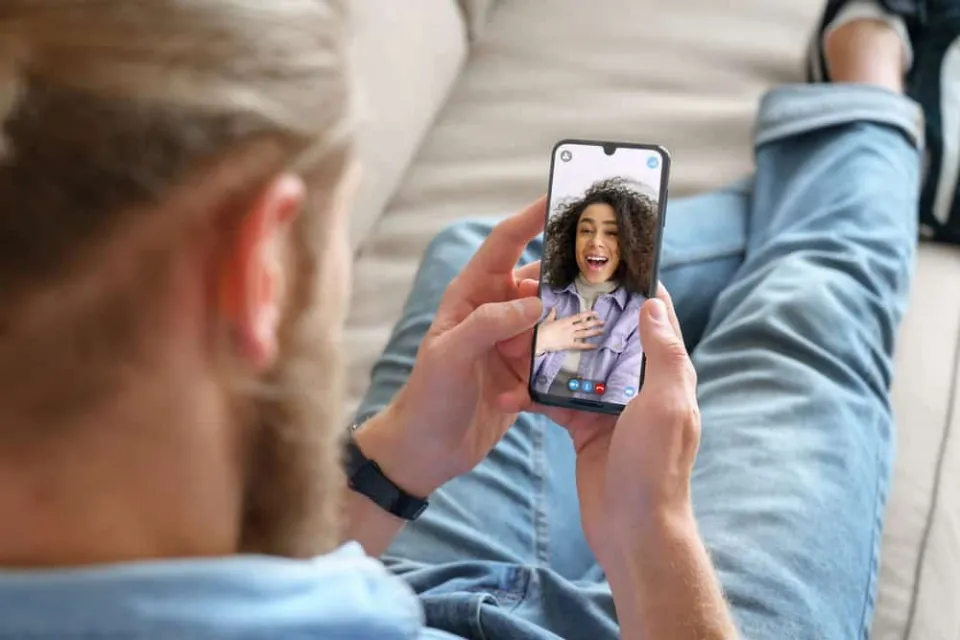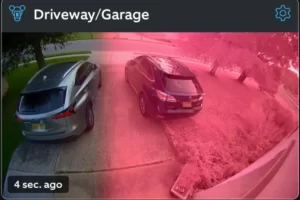If you are looking for how to invert Facetime camera, then this post is right for you.
You cannot invert your Mirror the image on the screen with FaceTime video by moving it from right to left. However, you can only invert your camera during a FaceTime call by using the flip or invert function.
Keep reading and find out more about invert Facetime camera.
How to Invert Camera on FaceTime?
Apple regularly updates and changes the user interface for FaceTime. This causes the Invert camera option to move to a different spot on the screen.
However, you can follow the steps mentioned below to invert the FaceTime camera for different versions of the app.
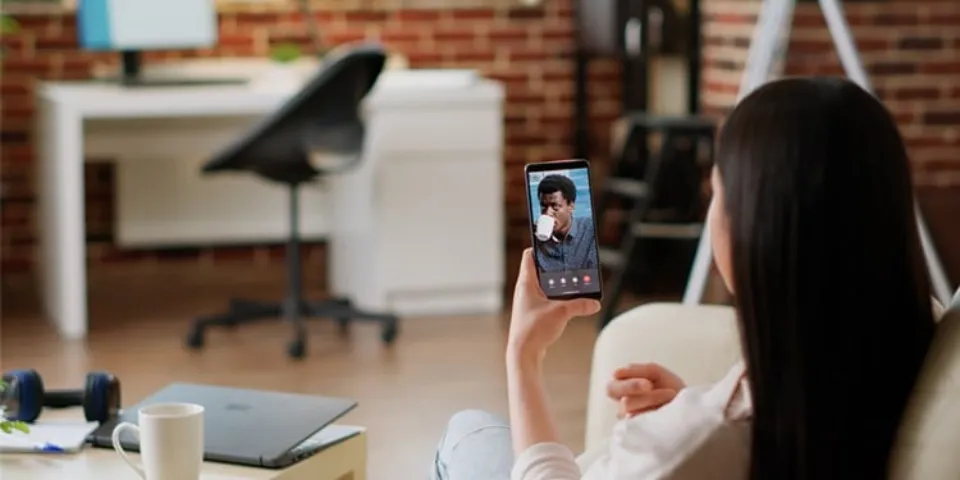
For Latest IOS Versions
Inverting the camera from the front to the rear and vice-versa during The most recent iOS versions have made FaceTime incredibly simple. These include iPadOS 14 and iOS versions that come after iOS 14.
You can always access the invert icon on FaceTime because it is always visible on the screen.
So, to do so, adhere to the instructions below.
- Participate in the FaceTime conversation.
- Select a random spot on your screen to touch.
- Tap on the Camera icon that appears on the tile with your video.
As mentioned below, you can also take an additional step to invert the camera by using the expand feature.
- On your Apple device, join the FaceTime conversation.
- To make your video larger, tap on the tile.
- Tap on the Camera icon at the bottom of that screen.
For Older Versions of IOS
Older versions of FaceTime do not have the Flip camera icon on your video tile.
In order to flip the camera during a FaceTime call on an iPhone or iPad running iOS 14 or earlier, you must use the in-call features.
Therefore, to do so, adhere to the steps listed below.
- On your device, join the FaceTime call.
- If no in-call options are offered, tap on the screen.
- Click on the Flip button with a camera icon at the bottom.
Alternatively, the above method won’t work if your version of FaceTime supports the three-dots option.
So, in these circumstances, adhere to the instructions below.
- Get on your Apple device and join a FaceTime call.
- If you don’t see any in-call options on your screen, tap the screen.
- Tap on the three dot-icon from the options.
- Tap on the Camera icon to flip it.
Why is It Important to Flip Facetime Camera?
Learning how to flip the camera on a Facetime video call can be helpful in many ways.
When you’re on a video call with someone, for instance, you might want to see their face while using your iPhone’s rear-facing camera to demonstrate something to them.
Easily Switch Between Cameras
When you know how to flip the Facetime camera, you can quickly switch between the front and back cameras without any delays or unwelcome interruptions. It’s a pretty practical choice for routine facetime.
Know What You’re Filming
Furthermore, flipping the Facetime camera while on a call gives you a clear view of what you’re filming, which can significantly boost your photography skills.
Because of this, it’s one of the more useful tips for iPhone photographers who want to express themselves more creatively during live calls.
Conveniently Share Your Perspective
It can be difficult to communicate what you’re looking at to your callers if you don’t have a back camera.
To share your perspective and give your audience a more accurate video relay, learn how to flip the camera.
Conclusion: How to Invert Facetime Camera
If you were wondering how to flip your iPhone and iPad camera during a Facetime call, you should be relieved that you know how it’s done. You can quickly switch between them by simply tapping the flip camera icon.
Keep in mind that flipping the camera has no effect on the audio, and your iPhone will automatically adjust the microphone for the best output.
You can communicate with your friends and family easily and take advantage of video calls on your iOS device now that you know how to flip the Facetime camera.
Read More: How to Setup Wyze Camera?