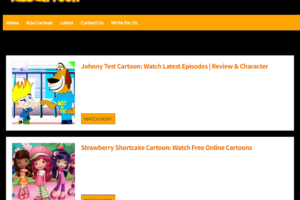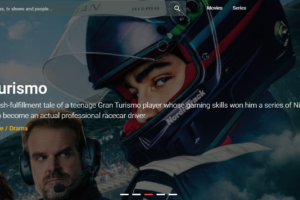How to Reset Astro A50? Complete Guide 2023
One problem with the headset has recently been reported by a number of you. You appear to be having trouble on how to reset Astro A50. We’re here to explain the method to you right now.
Now, it seems like there are countless companies producing wireless headsets for gaming. Of all of these, the Astro A50 headset is definitely among the pricier options out there.
Read the entirety of our article for detailed instructions on how to reset and troubleshoot the Astro A50!
How to Reset Astro A50: Step-by-Step Solution
It’s best to perform a hard reset on your Astro before taking it to the neighborhood repair shop. You just need to press and hold the Dolby and Game buttons for 15 seconds to complete the process. The headset will be reset to its initial factory settings. Unfortunately, these gadgets frequently experience systematic errors that disappear after a reset.
Start charging the headsets. A charging light should turn on, so make sure to watch. They might be improperly plugged in if they aren’t. As soon as the docks start charging, move the devices around.
The headsets need to be turned on in order to perform the reset. The headset should be powered on before being taken out of the charging dock. Before moving forward, you must make sure the headsets are partially charged.
Find the two buttons that will trigger the reset. The “Dolby” and “Game” buttons have the corresponding labels. The Game button is on the exterior of the right earcup, and the Dolby button is the one in the center.
These two buttons should be pressed firmly and held down for 15 seconds. Make sure to simultaneously press both buttons. The reset will not happen if you press one button before the other. Release the buttons once you see the orange-red light. Reposition the charging dock with the headset in it.
You can tell your headsets have been successfully reset when the headset reboots after you release the button pressure. Connect it to your console or computer and check. When it’s finished, the base station will notify you. You can reset it using this method if the issue reappears.
When to Reset Your Astro A50?
Astros are typically programmed to go into standby mode and turn off if their sensors don’t detect any activity. If so, turning it back on will only require some movement.
A reset might be required if this is not the case. No matter what the cause, every Astro A50 will encounter this at some point in their lifetime. Following is a list of possible justifications for resetting.
1. Audio Issues

If your headset’s sound is distorted or if there appears to be no sound, think about performing a reset. You can determine whether the headset is the source of the issue by connecting your headset to a different computer. For instance, your speakers could be blown.
We advise you to set your settings appropriately before performing a device reset because there might also be an audio problem with a particular application or game.
2. Connectivity Issues
Your computer or any other device cannot connect to your headset. The PC or console may keep asking you to connect to a device even though the headset is configured properly. Even if you move the headset closer to the base station, the issue still exists.
3. Unable to Power On
The orange-red light on your headset doesn’t turn on or appear. Persistence in this regard is problematic, even though it might also mean that the Astro A50 isn’t charged. Once the headset has fully charged, a reset may be necessary if this keeps happening.
4. Microphone Issues
The other players are struggling to hear you clearly because your microphone keeps sending distorted signals. You run the risk of the microphone completely missing your voice. Make sure the microphone is turned on again, then make it your PC’s default input device.
5. Command Center Not Detecting Headset
The parameters for a specific setup are configured by the Astro Command Center, which also stores information about the firmware. It must recognize the headset for this to happen. The headset may be the issue if the system files are healthy and functioning properly.
What If My Astro A50s Don’t Work After the Reset?
If you are sure that you have reset the headset correctly and they still aren’t working at all, the first thing this would indicate is that there may be some hardware issues at play here.
Therefore, there are a few things you should check to either confirm or rule this out if you find yourself in this situation. The battery is the most probable culprit. It should go without saying that the headset won’t start working if the battery is defective.
The battery should actually have some charge in it, which is the first thing you should check to rule this out. In a similar vein, it is important to confirm that the charging station is indeed charging it. So let’s conduct a straightforward diagnosis.
To rule out some issues with the power source, we would suggest that you try using the base station with another power source and then try charging the headset again. Next, we would then have a look to make sure that none of the charging pins are damaged.
If so, the base station must be replaced as there is no other way to avoid this. Asides from that, the next likely outcome is that the headset is just broken. If so, replacements will be required. You might be able to get this done for free if they are still covered by warranty.
In any case, we also advise you to look through the forums and message boards to compare your experiences with others.
You will then be aware of the likelihood that your problem can be resolved quickly. You can obtain an alternative troubleshooting list by reporting the problem directly to Astro. This is not going to cause any harm right now.
Troubleshooting Methods for Astro A50
If after resetting the headset you are still having issues, there may be a problem with the hardware of your headset. Gamers frequently report making a human error while performing a reset due to the uneven surface of the game button. So first, make sure the buttons are pressed properly. If, however, that is not the case, you can still make sure your headset is in good shape by using the following techniques.
Method 1: Contacting Customer Support
Contact Astro customer support if resetting the headsets did not solve the problem. They are simple to find and provide thorough instructions for resolving any specific issue you may have. If it has been a year since you bought your headset, you are qualified for repairs.
Method 2: Checking for Hardware Damage
It might need to be repaired if your Astro A50 keeps shutting off. In that case, inspect it for any potential hardware damage or take it to a repair shop to determine whether it was defective at first. If that is the case, you might be qualified for a replacement under the warranty. If the headsets were harmed accidentally or through misuse, you are not eligible.
Method 3: Rule Out Power Source Issues
If there is a problem, the base station’s power supply should be changed. Once you’ve switched it, try charging the headset. The batteries may be harmed if the base station lights don’t illuminate. Make sure the charging pins are in good shape by paying attention to their condition as well.
Method 4: Updating Firmware
Connectivity issues may be brought on by out-of-date firmware. Check to see if the Astro Command Center is updated to the newest format by opening it on your PC or console store. In that case, update it. Once more, the signals will be picked up by your headset.
Method 5: Check Out the Forums
Verify if your issue has solutions on a regional internet forum before making a new purchase or visiting the neighborhood repair shop. You could potentially save a lot of money by using the troubleshooting techniques offered by many online communities, like Reddit.
Astro Customer Support
If hard resetting your Astro A50 headset didn’t help and you are still having trouble getting your headphones to work, it may be time to get in touch with customer service.
You can also look up the details of your Astro A50 warranty. For instance, Astro provides a one-year warranty that covers faulty manufacturing or damaged components in the US.
If you have to send your headset in for warranty review and/or repair, they’ll even cover the shipping costs.
Conclusion on How to Reset Astro A50
Due to its acoustics, robustness, and ergonomics, the Astro A50 is a great investment. It is, however, prone to erratic changes, just like all technology.
You should now be able to use your Astro A50 headphones and see the power light turn on. If a hard reset doesn’t fix your issue, take into account contacting Astro customer service.
In the end, if your headset is quite old, it’s possible that it’s simply past its prime. Perhaps it’s time to upgrade and get the most recent design.
Read More: How to Connect Bose Headphones to Mac?
FAQs about Astro A50
Why Can’t I Hear Out of My Astro A50s?
Make sure the A50 headset and Together, the base stations are synced. Make sure the Base Station is turned on before beginning. Next, make sure the headset’s volume wheel is set to a suitable volume. Make sure the game voice balance is in the middle on the right ear cup of the headset.
How Do I Know If My A50s Are Charging?
To charge your A50, attach the USB Charging Cable from the base of the MixAmp™ Tx to the charging port on the A50s. The indicator light on the A50 will show solid orange during charging and then solid red once your A50s are fully powered up and ready for action.
Does Astro A50 Support 3D Audio?
While you can’t use the Dolby Surround setup or other MixAmp features on PS5 if you don’t have that specific adapter, the Astro A50 works perfectly with Sony’s 3D Audio setup.
What to Do If Astro A50 Not Connecting to Xbox?
Start a party, unplug the USB from the back of the base, plug it back in. I typically receive notification when the headset is assigned.