How to Unforget a Bluetooth Device? (Solved)
Wireless Bluetooth brings people many conveniences in modern life but we may ask how to unforget a bluetooth device sometimes. Fear not, there is an incredibly simple solution.
At times, you may click “Forget” accidentally and now you want to re-establish the connection and keep enjoying the wireless connection. Let’s look at this in more detail and go over how to do it step-by-step as well as how to troubleshoot your device if the problem is still present.
Can You Reconnect a Forgotten Device on Bluetooth?
On Bluetooth, you can definitely reconnect a lost device. You begin by erasing the memory of it. You then adhere to the typical connection processes.
So, if you don’t need to maintain a connection, you shouldn’t be concerned about disconnecting and losing the device. Imagine that you have reason to believe that someone could access your network using the connection to commit a crime. Utilize this tactic to lessen the security threat.
In addition, you can disconnect and forget the device if your Bluetooth connection is having problems.
There are also times when you can accidentally click “Forget,” but you can still reconnect.
You can therefore reestablish the connection and resume enjoying the convenience that comes with Bluetooth, regardless of the cause for which your Bluetooth device has been forgotten.
Naturally, the procedures you should use to accomplish this will depend on the type of device you have.
How to Unforget a Bluetooth Device on iPhone?
You can read this section if you use an iPhone to find out how to recover a Bluetooth device on an iPhone.
Step 1: Go to Settings and then General.
Step 2: Select the Reset network settings option from a list of options.
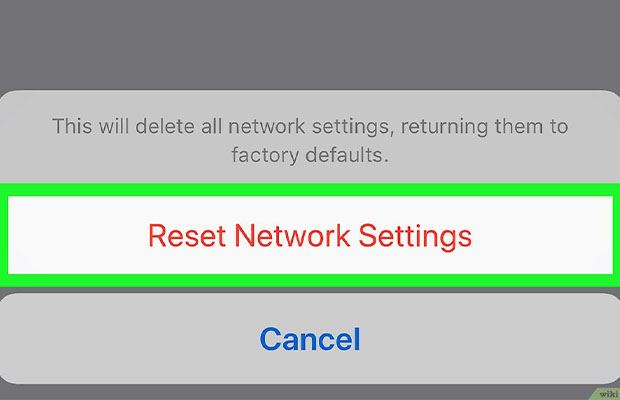
Step 3: Next, when a prompt appears, confirm your selection.
Your phone might then go blank and restart; once it returns to normal, the reset is complete.
Your Bluetooth and Wi-Fi will revert to their factory default settings after the reset. You can reconnect your Bluetooth device in this manner.
Step 1: Just go to Settings and Bluetooth and you will see a list of devices that have previously connected to your device, including the forgotten one.
Tip: You can choose to scan for available devices if the Bluetooth device you want still does not show up.
How to Unforget a Bluetooth Device on Android?
Like iPhone, Android devices do not have an “Unforget” button that you can use. The phone will not display a device in the list of Bluetooth devices if you have forgotten it.
You must restore the network settings in order to unforget the device. To do that, open your phone’s Settings and then scroll down to “System.” From the System tab, you will see “Reset Options” from where you should reset the phone.
- Click Reset Options.
- DRM Reset, Reset App Preferences, Reset All System Settings, Factory Data Reset, and Reset WiFi, Mobile, and Bluetooth are just a few of the options available here.
- Click on the option “Reset WiFi, Mobile, and Bluetooth” and then confirm from the next window.
Your device will ask for the password after you confirm in order to start the reset procedure. You will be informed that the settings have been reset. You never have to wait even a few seconds for the process to complete.
Your Android won’t retrieve the list of all the devices you forgot after the reset. Instead, it gives you the option to re-connect to these devices. After the reset, look through the available device list to find them and connect to them.
How to Unforget a Bluetooth Device on Laptop?
You can try the steps below if you use a laptop and want to recover a Bluetooth device on a laptop.
Do you know how to fix Bluetooth if Device Manager is missing it? You’ll see some helpful solutions to this problem in the following paragraphs.
- Step 1: Type Device Manager in the Open the search box.
- Step 2: Choose View and then Show hidden devices.
- Step 3: Locate your Bluetooth device and then choose Uninstall device.
- Step 4: Choose Uninstall in the next window to confirm your choice.
- Step 5: Then reboot your computer and go to Settings and then Devices.
- Step 6: In Bluetooth & other devices, then click Add Bluetooth or other device and choose Bluetooth.
- Step 7: Choose the Bluetooth device, follow additional instructions if they appear, then select Done. If they don’t, try looking up your Bluetooth device’s manual online.
How to Power Cycle Your Bluetooth Device.
The fastest and most efficient way to reconnect a Bluetooth device is to reset network settings. But if some software problems prevent you from re-establishing the connection, you might not succeed. The issue will probably be resolved if you restart the device.
Please be aware that before attempting to power cycle the device, you must first reset the network setting by following the instructions we’ve discussed in the sections above. You won’t be able to retrieve the device if you don’t.
Your device determines the specific process for power cycling. The steps listed below should be followed if you are using an iPhone.
- To turn the device off, press the power button for a long time and slide the switch on the screen.
- Wait for at least 30 seconds after the device shuts off.
- To turn it on, press the power button.
You can now verify that you have located the lost items. Make the connection if you are able to see them.
If you’re using an Android device, you should do this:
- To raise the screen, long press the power button.
- Watch as the appliance turns on and off.
- To turn it on, type your password.
The Bluetooth On/Off switch can then be used after that. You could try reestablishing the connection after that if that would help.
What Does Forgetting a Bluetooth Device Do?
However, forgetting a device won’t stop it from being discovered by your device (phone, tablet, or PC). Forgetting a device simply removes it from the Bluetooth list that your device has saved..etc.).
It must be discoverable in order for your device to reconnect. To accomplish this, turn on pairing mode on your Bluetooth headphones or earbuds..etc.).
Your device will then be displayed on your “Other device’s” list for IOS users or “Available devices” list for Android users.
Related Post:
FAQs
What Happens When You Forget a Device on Bluetooth?
A Bluetooth device needs to be paired again if it is lost or forgotten because it loses its connection ability. Prior to connecting again, the device must be made discoverable.
How Do I Reconnect a Bluetooth Device After Forgetting It on Mac?
Some Bluetooth devices will automatically be forgotten if you happen to be using a Mac. Before pairing again in this circumstance, Mac users are advised to try performing an SMC or PRAM reset.
Make sure your Mac’s Bluetooth is on, put the device in pairing mode, and select it when it appears in the Bluetooth menu.
How Come My Bluetooth Won’t Turn On?
The proximity of the devices, or more frequently their being out of range, is the primary cause of Bluetooth devices failing to connect. The devices might not be in pairing mode at other times.
How Do You Fix Bluetooth Windows Has Stopped This Device Code 43?
Usually, a device driver crashes, causing the error code 43 to show up. The code error message means “This device has been stopped by Windows because it has reported issues. (Code 43) “.
Reinstalling the device driver will fix the issue.
How to Reset Network Settings on iPhone?
Go to Settings > General > Transfer or Reset [Device] > Reset > Reset Network Settings. Additionally, this clears all previously used VPN and APN settings, Wi-Fi networks and passwords, and cellular settings.
Bottom Line: How to Unforget a Bluetooth Device?
There are many situations where you might want to turn off your Bluetooth device. You might think, for instance, that your Bluetooth is utilizing your data.
How to unforget a Bluetooth device has been addressed in a number of different ways in this article.
This article has the solution you need, whether you use an iPhone, an Android device, or a laptop.
The system will return to normal after a quick network reset, which won’t result in the loss of any data or information. Happy resetting.







