Why Does My Android Phone Keep Turning Off By Itself? How To Fix It
If you are wondering why does my Android phone keep turning off by itself, you’ve come to the right place.
Android users are generally satisfied with their smartphones; however, sometimes they complain about the sudden shutdown of the Android phone.
This is a strange situation because one moment you are using your phone and the next moment it suddenly shuts down automatically, there are several reasons why the phone might shut down or turn off the screen. Try the tips below, these may help resolve the issue.
Read More: Do Alarms Go Off On Facetime?
Reasons Why Does My Android Phone Keep Turning Off By Itself
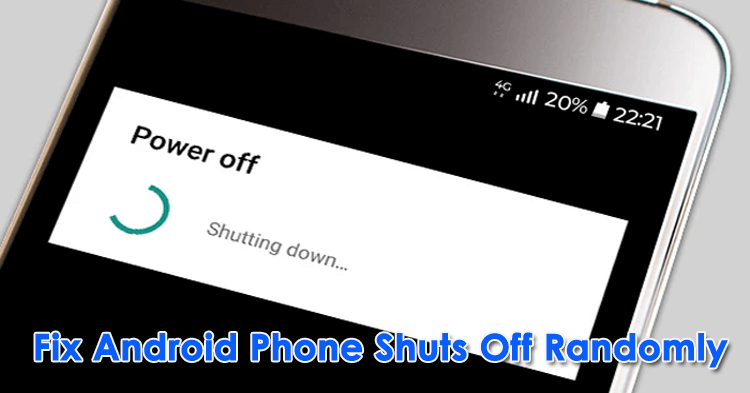
1. Internal Self-reset Of The Device.
Yes, the first thing that can make your Android phone shut down automatically is an internal auto reset. After prolonged use, the system may occasionally shut down to reload the memory, which is normal as it won’t harm the phone.
Rebooting your device occasionally to reset the system and clear app caches after a few days of use is a good thing, it can also keep your device running smoothly.
2. The Battery Is Faulty.
As we all know, the battery is one of the most critical parts of a mobile Android phone. The first thing to check if your Android phone is randomly shut down is the battery. In the event of a low battery current, it can trigger the device to shut down frequently.
One of the solutions is to charge the Android phone, as the battery may be low. Just grab the USB cable and the charging brick, plug the charging brick into an outlet, let the device charge for a few hours, and check if it’s working fine now.
If your Android phone still doesn’t work, it means you have a bigger problem with your palm. Your battery may be faulty and you will need to take it to a repair center for inspection and replacement. Do not disassemble the built-in battery by yourself, otherwise, the entire device may be damaged.
3. High CPU Usage.
Your Android phone’s CPU is capable of running tons of apps in the background. However, prolonged use of high current by the application will require a CPU reset and keep your phone from automatically shutting down. If you notice this after installing a new app recently, you can try uninstalling the app and restarting the device to check if this is the cause of the problem.
Alternatively, you can freeze some apps one by one and restart the Android phone to check if the problem goes away. You can freeze apps by dragging them into Freeze Apps on the HiOS and XOS home screens.
4. Schedule Power-ups And Power-downs.
Scheduled power on and off is a handy feature on Android phones that helps you automatically power off at night and power on in the morning according to your preference. Not only does it turn off your device at night and turn it on alone in the morning, but it also works according to the time you assign to it. For example, it can turn off your Android phone at 1 pm if that’s what you set it to.
Another thing to check to see if your Android phone automatically shuts down is the timed power on and power off settings. You may have opened it accidentally, or it has been opened by someone else and you need to disable it now to avoid further auto-closing.
To do this, open the Settings app, scroll down to System, and tap Schedule power off to check if the setting is on. If it’s on, that’s the cause of the problem, and you need to turn it off to fix your Android phone’s auto-shutdown issue.
5. The Power Switch Button Is Faulty.
If you’ve tried any of the fixes above and your Android phone keeps turning off automatically, you need to go ahead and check the hardware power button.
Typically, most Android phones are designed to reboot after holding down the power button for 8-10 seconds. Therefore, a malfunctioning power button could trigger frequent restarts or automatic shutdowns of the device.
To fix this, remove the case for a while if you have one. Then you need to check if the case has the power button pressed. If you find that the power button is faulty, simply take it to a mobile repair shop to have it checked and repaired to get your device working again.
6. Firmware Error.
In addition to hardware failures, software failures and firmware errors can also cause the device to shut down automatically. Your device manufacturer is constantly working to fix any firmware bugs that can cause your device to run slowly, drain your battery, or even cause your system to become unstable. That’s why you need to update your device regularly when it comes out. It might help fix the issue where your device shuts down automatically after installing an update.
To check for and install updates on your device, open your Android phone’s Settings app from the app launcher, navigate to System at the bottom of the page, and tap System Updates to check for updates. If there are any pending updates, follow the on-screen steps to download and install the system update.
You may need to be connected to Wifi to save data before downloading. Also, make sure you only update your device from the aforementioned system update apps, any attempt to install elsewhere could choke your Android phone and kick you out of warranty.
7. Not Enough Storage.
Heavy games or running operations running low on memory can also cause the phone to automatically shut down. If you find your Android phone automatically shuts down after playing a heavy game or running some apps, try limiting the number of apps you run at one time to keep your phone running smoothly. You can also clear recent apps to free up memory
8. Hardware Or Liquid Recording Problem.
If none of the above-suggested solutions work for you, it means you can’t deal with them. Another possible cause of your Android phone’s automatic shutdown is a hardware failure that may be caused by liquids, which can only be resolved by visiting a phone repair service center.
Read More:
- How to Find Draft Messages in Android?
- Why Does My Hotspot Keep Turning Off?
- Why is My Phone Glitching?
How to Fix Android Phone Keep Turning Off by Itself?
Now that you’ve got the reasons, you can follow the tricks below to fix the Android keeps shutting down issue step by step.
Trick 1. Check the Battery Status
There might be a problem with the battery if your Android keeps randomly shutting off. So, you can check the battery status with the following steps:
- Open the Dialer on your Android phone and dial *#*#4636#*#* on the dialer.
- Wait for the Battery Info screen to appear. ( Note: If this does not work, try entering *#*#INFO#*#* on the dialer.)
You need to charge your device right away if it indicates that your battery is unhealthy. Continue to the next method, however, if everything appears to be in order.
Trick 2. Check If You Have Enabled Automatically Switch Off
Your Android phone might occasionally keep cutting out if the automatic switch-off settings are enabled. You should therefore switch it off to resolve this issue.
- Open Settings on your Android phone.
- Scroll down to select Utilities.
- Find the option Scheduled power on/off and ensure that you have disabled the Power on and Power off options if they are not already.
Trick 3. Check If Your Phone is in Sleep Mode
To see if your phone can turn off normally, press the Power button first. If yes, go to Settings > Display & gestures > Display, gestures & buttons > Display > Advanced > Screen timeout and select an inactivity duration.
What if your phone does not have a sleep or screen timeout option?
In some Android devices like Redmi phones, the Sleep option may hide under Lock Screen and Security. For these devices:
- Open Settings > choose Lock Screen and Password under System & Device.
- Tap the Sleep or Screen timeout option and set the duration for 30 minutes or longer available.
Trick 4. Charge the Android Device
You can also see if the battery is sufficient if your Android phone frequently shuts off without warning. Otherwise, use your charging cable to connect your device to a nearby power source and keep it there for at least an hour while it is fully charged.
If your phone does not charge, try to move the charger to a different wall outlet or using another AC adapter or cable. Alternatively, if supported, you could put it on a wireless charger..
Trick 5. Factory Reset Your Android
To fix the system bugs, you can also factory reset your Android device. However, the resetting process will erase all settings and content on your phone. As a result, you should back up your device data to a computer or, if necessary, upload it to a cloud service like Google Drive.
To factory reset your device:
- Navigate to Android’s Settings > System > Reset.
- Choose the Erase all data (factory reset) to reset your phone.
You must sign in with your Google credentials to set up your phone as a new one after you have reset your device.
Trick 6. Restart Your Phone
You only need to restart your Android phone if it keeps shutting off while the battery is full. Although it may seem ridiculous, occasionally turning it on and off fixes the issue.
There are many ways to restart your phone. For example, you can press and hold the Power button and select the Restart option on the screen to reboot it.
If it doesn’t work, you can hard reset your device by pressing down the Power + Volume down buttons together until the fast boot mode screen appears. Next, press the Power button again to start up the phone.
Trick 7. Check Storage & Clean Space
You can usually check the amount of storage that is available in Settings on Android phones. However, each phone may have a different set of settings. Please contact the maker of your device for assistance if you need more details.
When the storage is down to less than 10%, your phone might also start turning on and off. So, if your device is running on low storage, open Settings and go to Storage to free up more space on your device
Trick 8. Remove the Phone Protective Case
Your Android device’s protective case should be temporarily removed to make sure it isn’t blocking any of the phone’s sensors or buttons. If it fixes the problem, then you don’t need to move on further.
Trick 9. Update the Android Version
When the Android OS is not updated for a long time, several issues may come out on your device, including the Android phone keeps turning off. Therefore, see if your device has a new update available.
- Open device’s Settings > About > Software updates.
- Tap the Check Now button to check for an update.
- Whenever an update is available, download it and install it.
Trick 10. Boot Your Android into Safe Mode
Another solution to fix your Android phone turning on and off is to boot it into safe mode, which only allows the built-in apps to run. Assume that your phone can be used normally in Safe mode. In that case, you might think about getting rid of any unused apps that are causing your phone to randomly shut off and slow down the processor.
To boot your phone into Safe mode:
- Press and hold the Power button until the power menu displays on the screen.
- Click the Power off option for 10 seconds and tap OK on the pop-up window to confirm the operation.
- Your phone will begin to reboot. When you see Safe mode at the lower left or right corner of the screen, you’re done!
Trick 11. Uninstall Malware Or Incompatible Apps
If you often install apps from unknown sources, there is a high chance that your phone has gotten virus attacked. Therefore, you must remove any malware or unsuitable apps from your device right away in order to resolve the Android phone turning off problem.
- Access Settings > Apps & notifications > select the app you want to uninstall.
- Click Uninstall to delete it from your device.
Additionally, you can download a reputable security app for your Android device.
Trick 12. Close Apps Not in Use
The issue can also arise from having too many apps open in the background. Accordingly, you can force stop apps not in use from Settings or by swiping up the screen or holding down one of the three shortcut keys at the bottom.
Trick 13. Turn Off Overheating Services
Also, the overheating Android device will give rise to a random shutdown and even damage the components inside. Right now, you can either bring your device to the Android brand service to have it fixed or check out this post to learn how to cool down overheating Android phones.
Trick 14. Contact the Manufacturer
Assume you try the DIY advice, but nothing works. Call the device’s manufacturer after that, and then do as instructed. Even though the majority of devices have a manufacturer warranty that covers issues like an Android phone that keeps shutting off, make sure you don’t cause the issue yourself and that your device doesn’t suffer severe damage.
Take full advantage of the insurance if you have it if you bought it from your manufacturer or a retailer like Best Buy to reduce the cost of your payment even further.
Conclusion on Why Does My Android Phone Keep Turning Off By Itself
The above steps are enough to fix all types of hardware and software-related issues that make your Android phone shut down automatically.
If the problem persists, you must take it to a technician or manufacturer (if still under warranty). They should be able to fix it or replace it with a refurbished Android phone.
Also Read:







