Why is Airpods Flashing White and Not Connecting? How to Fix?
If you are wondering why is Airpods flashing white and not connecting, here’s what you can do about it.
The white light in AirPods is the sign that you can pair the using your phone and AirPods. However, there are some circumstances in which AirPods flash white but do not connect to your smartphone.
If your AirPods are flashing white but not pairing, don’t worry—here is a comprehensive guide with every possible fix you can try. Read on!
What Do Flashing White Lights Mean on AirPods?
White is one of the light hues you can see on your AirPod earbuds, and this light might flash on occasion. Simply put, flashing white lights are meant to indicate that the accessories are ready for pairing with the device of your choice.
You’ll pair AirPods with something like your iPhone using Bluetooth protocols. The AirPods are searching for a compatible device to connect with when they flash white. They do this by using the Bluetooth radio waves they can detect nearby.
To stop the lights from flashing and change to a different color, you will require a compatible device. Pairing should be possible with the majority of recent Apple devices running iOS. However, in order to ensure that it can discover the earbuds, you’ll need to access the settings on the device and enable Bluetooth functionality.
When you’re finished, you can wait a short while to see if everything pairs up and the lights change. It’s possible that this won’t always be the case, and we’ll talk about various issues like these in later sections.
Also Read: How Fast Do AirPods Charge?
Why Are My AirPods Flashing White But Not Connecting?

Only a brief period of white flashing from your AirPods should be required before they begin to connect to any nearby compatible devices. A problem with the pairing process may be revealed if they flash white for an extended period of time. Depending on the specific problem you’re experiencing, there are various approaches you could take to solving it.
We will categorize things according to which category of devices you might want to pair with the earbuds because the fixes you use may depend on what is going on with the Apple device you want to use.
In the section after this one, we’ll go over how to fix AirPods that flash white but won’t connect. Before we do,you should try to turn off Restart Bluetooth on the device you’re attempting to connect to. Attempting to connect two devices can be reset by doing this.
Bluetooth is a fantastic wireless protocol, but occasionally radio waves can become a little disorganized. Making a new connection and retrying might be all that is necessary to solve the problem. When Bluetooth is turned on again, make sure to check to make sure the earbuds are still in pairing mode.
Also Read:
- Why Does One Airpod Die Faster?
- Why Do My AirPods Keep Pausing?
- Why Are My Airpods Dying So Fast?
- How to Find Airpods When Offline?
How to Fix AirPods Flashing White But Not Connecting?
Here are some fixes to AirPods flashing white but not connecting.
Recharge the AirPods
The ability of your AirPods to maintain a connection with your device may be compromised if they are out of juice. Your issue might be resolved if you make sure your AirPods are fully charged!
For reference, the status light on your AirPods case can also glow in two other hues. The case or the AirPods inside it are fully charged if the light is green. The case or AirPods need to be charged if you notice an amber light.
To charge your AirPods, you should:
- Make sure the AirPods are properly seated in the sockets before putting them in their case.
- Your AirPods should turn off and begin charging when the lid is closed. The status light on the case will also glow amber.
- If the light does not turn amber, the case probably needs to be recharged. With the aid of a Lightning to USB Cable, attach the case to a power source. If you have a wireless case, position it so that the status light is pointing up toward the MagSafe charger’s center.
You should read our article on what to do when only one AirPod charges if one of your AirPods won’t charge.
Clean the AirPods and the Case

An obstruction between the connectors on your AirPods and the case caused by dirt or grime may result in pairing problems. The case is having trouble recognizing that the AirPods are present, which is the cause of this issue.
To make sure that it’s not a physical obstruction that’s causing your AirPods to flash white, you should clean your AirPods:
- 70% isopropyl alcohol should be used to dampen a cloth.
- Avoid touching the speaker grill and other openings in the case when using this cloth to gently wipe your AirPods and case.
- The speaker grill and the charging connectors inside the case (where you keep your AirPods) should be cleaned with a Q-tip moistened with rubbing alcohol.
Visit our article on how to properly clean AirPods and the charging case for a comprehensive how-to.
Connect AirPods Individually
Some users claim that by connecting their AirPods one at a time, they were able to solve this issue. To do this, you should:
- Just one AirPod should be in the case.
- Open the case’s lid and place it next to your device. Your device and the AirPod ought to be connected.
- Remove the AirPod that is connected from its case and insert the other. Repeat step two.
Update Your AirPods
Updates for AirPods frequently fix bugs and glitches, which could be the root of your issue. The earbuds are also kept up-to-date to remain compatible with newer devices thanks to AirPod updates.
To check if your AirPods need an update, you should:
- Open the Bluetooth settings of your connected device.
- Tap on the ‘i’ icon next to your among the connected devices is a pair of AirPods. A firmware version icon will show up.
AirPods currently have firmware version 4E71, which is the most recent. Read our article on updating your AirPods’ firmware to find out how to do it.
Restart Your Device
Parts of the system are reset when you restart your device. Your AirPods may be experiencing connection problems as a result of a number of bugs and glitches that this action can resolve. To restart your device, you should:
- Your device’s power button must be held down in order for a power menu to appear. You must press and hold both the volume up and power buttons if you have an iPhone X, 11, 12, or 13.
- Select the Restart option. On Android, this option appears as a button; on an iPhone, it’s a straightforward power slider.
- Then, sign in as usual after the device restarts.
- Go to Settings > Bluetooth and find your Connected Devices list. Your AirPods should arrive, I hope!
Toggle the Bluetooth Off and On
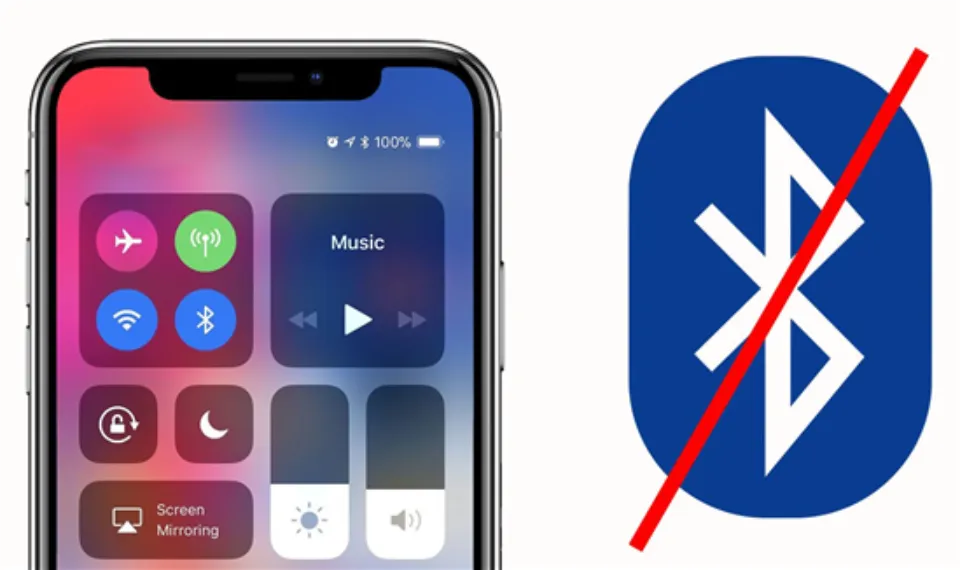
Your device’s pairing process will restart if you turn Bluetooth on and off. By starting the pairing process over, you’ll force your AirPods to connect regardless of any bugs that may have prevented them from doing so previously.
To toggle your Bluetooth on an iPhone, you should:
- Open the settings of your device, and locate the Bluetooth menu.
- Open the Bluetooth menu, and tap on the switch to toggle your Bluetooth off. Tap again to turn it back on
If you’re an Android user, you should:
- Open your Settings > Connections.
- To turn Bluetooth on and off, tap the switch.
Reset Your Network
Your device will lose all Bluetooth and WiFi connections if you reset the network settings on it. It also eliminates potential interference from other wireless networks and makes your device and AirPods restart their pairing procedure.
You must sign back in afterward because this will also erase your current WiFi network connection.
To reset your network, you should:
Android
- Open the Settings of your device.
- Search for: Reset network settings.
- Then, click Reset Settings.
IOS
- Go to Settings > General.
- Select Reset, then Reset Network Settings.
MacOS
On a Mac, there is, regrettably, no way to reset your entire network. However, you can:
- Go to the Apple menu, then System Preferences.
- Click Network.
- From the list, pick one of your WiFi-connected or other connected devices. Then, click the minus (-) icon beneath the list of devices.
- In the pop-up, click Yes and do the same with the rest until everything is cleared.
- Finally, click Apply.
Keep Devices’ Software Updated
Your devices function better after an update, just like AirPods. Software updates keep your devices functional, effective, and even stable when connecting to other devices (like Bluetooth).
Here’s how you can update your devices: Android
- Click the Settings of your device.
- Scroll down and select the System Updates option.
- In the new menu, click the Check for Updates option.
- The updated files are available for download if there is a fresh update. The update will then be installed without further action.
IOS
- Go to Settings > General.
- Select Software Update.
- The iOS version that your device is currently running and whether an update is available are both shown on this page.
- The option to install the update is available from here.
MacOS
- Go to the Apple menu, then System Preferences.
- Click on Software Updates.
- The Mac will start updating if there is a new version; just choose Update Now.
Why Won’t My AirPods Flash White?
Contacts on the AirPods allow them to be detected and charged when they are connected to the case. If your earbuds will not flash white at all, or any other color, the most likely issue is that there is a problem with these contacts. You could try cleaning them to resolve the problem.
It shouldn’t take more than a few fresh, gentle cotton swabs to accomplish this. Put the earbuds back in the case after gently wiping them over the contacts. Check to see if the lights are set up for charging. Try the pairing procedure again after they have finished charging to see if it works.
Conclusion: Why is Airpods Flashing White and Not Connecting
AirPods are one of the best choices for anyone who likes to listen to audio through their various utilizing wireless Apple devices. You should have no trouble pairing or setting them up because they are made to work with all similar products from the company. However, the earbuds occasionally experience problems, just like any other piece of technology.
You can try various methods to solve the issues depending on which lights are flashing. Use some of your suggestions above for white flashing lights.
Read More:
FAQs
Why Won’t My AirPods Go into Pairing Mode?
Check to see if the iOS or iPadOS on your iPhone, iPod touch, or iPad is the most recent version.
What Does It Mean If Your AirPods Won’t Reset?
Unless both Airpods are fully physically connected inside the case, you cannot fully reset the Airpods. One airpod might not fully connect, which means that even though it is physically in the case, the case thinks it isn’t there and won’t allow you to reset no matter how long you hold down the button.







