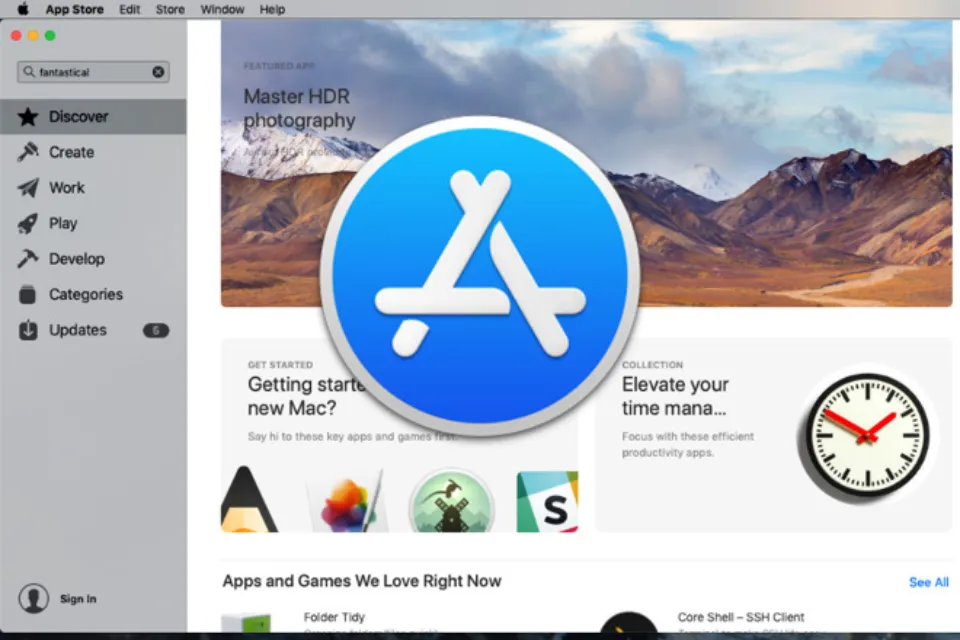Why is My App Store Blank on My Mac? 9 Fixes 2023
Wondering why is my app store blank on my Mac? You can try a few different solutions listed in our guide to solve this issue.
Apple’s app store features a plethora of different apps. That is meaningless, though, if opening the app results in a blank screen and you are unable to access them.
Here are all the ways you can resolve this extremely annoying issue if you’re experiencing it.
Why is My App Store Blank on My Mac?
When you open the App Store on your Mac, you might see a blank screen.
Your App Store may be blank due to a number of factors.
One possibility is that your device might be signed into the wrong App Store region.
One more possibility is that the link between your device and the servers of the App Store might be problematic.
And finally, there might be a problem with the App Store itself.
Read More:
9 Ways to Fix Mac App Store Blank
Here, we are going to provide detailed methods to fix the app store blank on Mac.
Check Internet Connection
A steady internet connection is required to load the resource from Apple’s servers in order to update macOS and download apps from the App Store. Therefore, if the App Store won’t load on your Mac, you might not have established a strong WiFi connection on the device. Use an Ethernet cable, restart the network settings, or disconnect and reconnect the WiFi.
Check the Status of Apple Servers
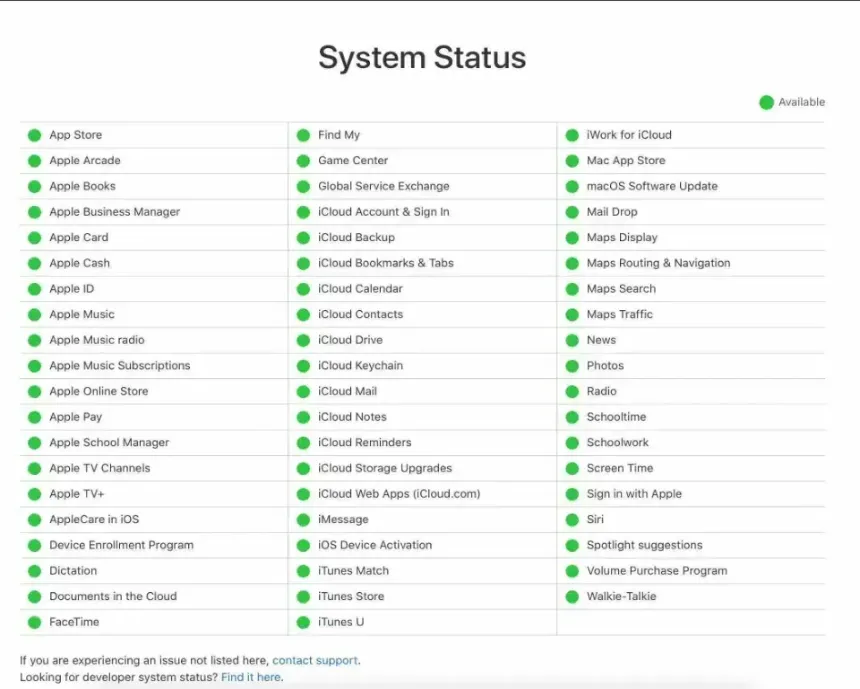
Your problem with the Apple Store may not be related to the app or your computer at all. Possibly, the Apple servers are the source of the issue.
In that case, there is nothing you can do about it, but you can visit Apple’s system status page to see how the Apple Servers are doing.
Update Your Mac
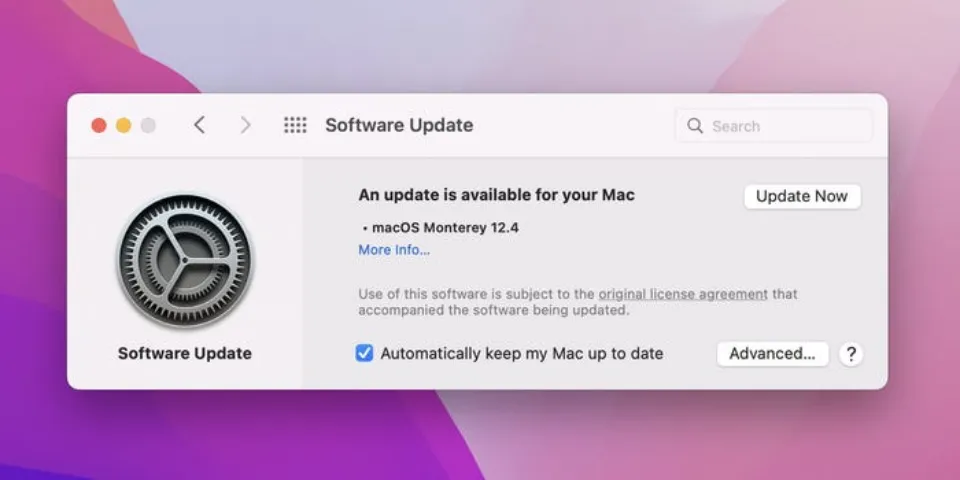
If the App Store isn’t functioning properly for you, there may be a software bug at play. A software update may be one of the best ways to get rid of these kinds of hiccups.
Click the Apple Logo at the top left of the screen and then choose System Preferences.
What Does the “spotify what androidbonifacicengadget” Function Do?
Click Software Update, and then, if there’s an update ready, click Update Now. Also, make sure that the checkbox beside the Automatic Updates date is selected.
Force Quit from the Dock
Force quitting the app from the dock is a quick fix to try if your Apple Store app is blank.
Why Isn’t Apple CarPlay Working? Here are 15 methods for reintroducing your iPhone to driving.
You can do this quickly by right-clicking the Apple Store app and choosing Quit from the menu.
Reopen the App Store to check if the issue has been resolved.
Force Quit and Relaunch the App Store
Force-quitting the application is a great additional method for attempting to resolve an App Store blank screen.
To do this:
- Press Option + Command + ESC at the same time to bring up the Force Quit window.
- Search, and then click App Store.
- When asked, click Force Quit.
- Reopen the App Store to see if the problem has been resolved.
Ensure the App Store App is Not Restricted
Because the App Store is a restricted app under Screen Time, you might encounter a blank screen when using it. To check to see if this is your problem:
- Click the Apple Logo, then select System Preferences.
- Click Screen Time.
- At the bottom of the list, click Content & Privacy.
- Verify that the App Store is not restricted in this list by checking.
Clear the App Store Cache Files to Fix App Store Blank Screen
Compared to the earlier fixes, clearing your App Store Cache is a little more difficult. Clearing the App Store cache may be effective if the issue you’re experiencing with the app is a more pervasive bug.
How To Fix “Apple Music Resource Unavailable” Error
To clear your App Store cache:
- Open Finder.
- At the top of the screen, click Go.
- Click Go To The Folder.
- Type ~/Library/Caches/ and then press Enter.
- Find the folders named:
- com.apple.appstore
- com.apple.appstoreagent
- com.apple.storeaccount
- com.apple.storeassets
- com.apple.storedownload
- com.apple.storeinapp
The main folder is the one with com.apple.appstore in its name. Finally, remove every file from the aforementioned folders, but leave the folders alone. When you’re finished, make sure to remove all of your trash.
Check the Date and Time Settings
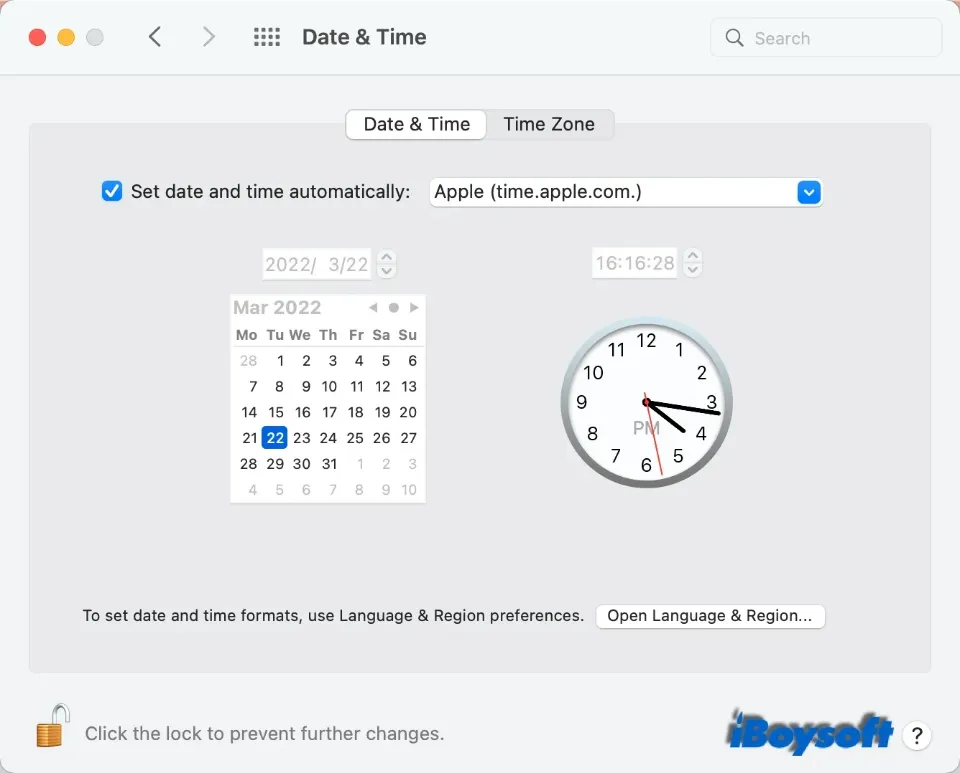
There is a mismatch between your Mac and the Apple server if the date and time on your computer are incorrect. Such incompatibility may prevent the App Store from downloading and updating applications. Check from the Apple menu > System Preferences > Date & Time, and you can simply choose Set date and time automatically to avoid clock errors on Mac.
Check the Apple ID Account
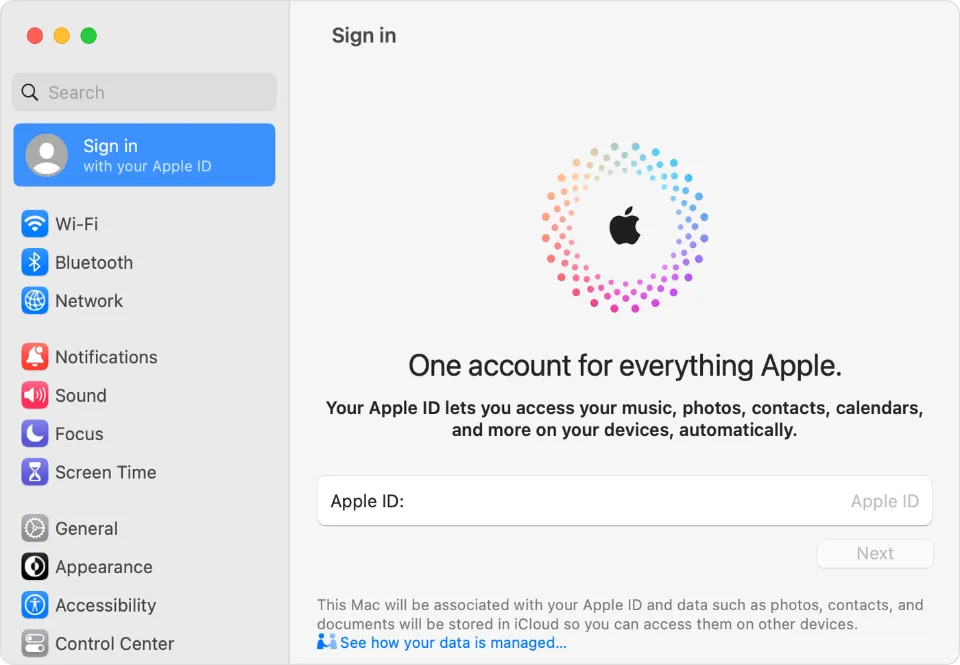
2.
Check to see which Apple ID account you are logged into the Mac App Store with if you have multiple Apple IDs. You cannot update an app that was bought using a different Apple ID in the Mac App Store.
In addition, you can sign out and back in using your Apple ID on a Mac (Apple menu > System Preferences > Apple ID > Overview > Sign out) to resolve App Store issues.
Conclusion: Why is My App Store Blank on My Mac?
I hope you enjoyed reading about how to fix the Mac app store blank screen error. If you were able to resolve your problem, kindly comment below.
Additionally, if you know someone who is struggling with the same issue, please let them know about this article.
Read More:
- How to Drag and Drop on Mac?
- Can You Play Ghost Of Tsushima On Mac?
- Why Won’t Disney Plus Work on My Mac?
- How to Forget a Wifi Network on Mac?
- How to Fix Roblox Not Updating on Mac?
- How to Connect Bose Headphones to Mac?
- Why Does RTT Randomly Turn On?
- iMessages Not Syncing on Mac
FAQs
How to Reset App Store on Mac?
- The App Store can be accessed by clicking Apple in the central panel.
- Select all the files for the app by clicking the side arrow.
- Select Reset from the list of options.
- Activate the reset button.
How Do I Uninstall and Reinstall App Store on Mac?
On your Mac, select Applications from the Finder sidebar by clicking the Finder icon in the Dock. If an app is in a folder, do one of the following things: Open the app’s folder to see if there is an uninstaller. If the options Uninstall [App] or [App] Uninstaller are displayed, double-click them and then adhere to the prompts.