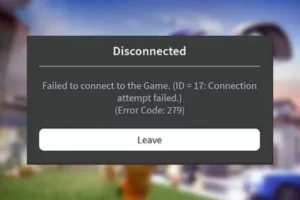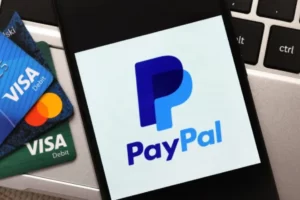Paramount Plus Error Code 6040: Here are 6 Ways to Fix
Did you get troubled with Paramount plus error code 6040 while trying to stream If so, Paramount Plus? If so, we’ll talk about this error in this post and offer a potential fix.
This error appears when you exceed the Paramount plus device limit, according to some sources. We are unsure, though, if that is the case.
Following are some solutions for Paramount Plus error code 6040 that have proven effective in our experience.
What is Paramount Plus Error Code 6040?
The Paramount Plus error code 6040 seems to occur on almost all types of devices except We are left to make assumptions about the root cause of the error code 6040 since there is no information on the official help page about it.
According to the Paramount Plus support page, the other 6XXX error codes, including 6100, 6300, 6999, and 6310, can be resolved by restarting the device, updating the software, clearing the cache, and closing the app.
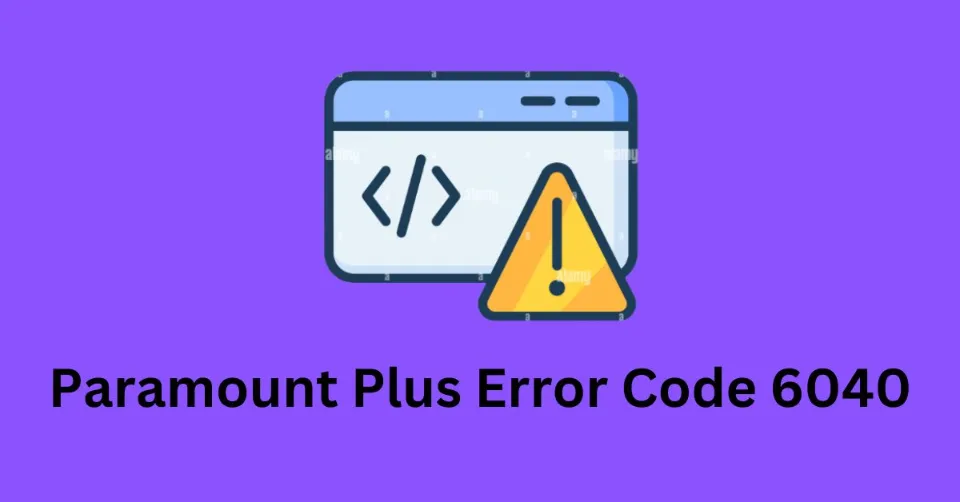
That means these errors are possibly caused by a corrupted cache or other minor issues with the app and the error code 6040 is no different. We are unsure, though.
Right now, attempting the solutions we’ve listed here is your best bet for fixing Paramount Plus error code 6040. We hope the developers will take care of this problem quickly and release an update that fixes the issue.
Related Posts:
How to Fix Paramount Plus Error Code 6040?
It appears that going over the permitted number of Paramount Plus devices results in error code 6040. But it can’t be the only factor.
Try updating the software, quitting and reopening the app, and restarting the device to see if that works to resolve the issue.
Additionally, a user on Twitter claimed to have successfully streamed Paramount Plus using Roku TV. Another user reported that the error code 6040 on Paramount Plus was fixed after installing a new modem.
To resolve the Paramount Plus error code 6040 if the above steps weren’t successful, continue on to the troubleshooting steps below.
Check Your Internet Connectivity
The internet connection is typically the main problem. As a result, there’s a chance that your internet connection is unstable.
To see if you can get stable internet connectivity in this case, try turning off your modem and router, waiting a few minutes, and then turning them back on.
Clear App Cache
Code 6040 errors can occasionally be brought on by corrupt cache and app data. Try clearing the app’s cache and data from your device’s settings to fix the problem.
Update the Paramount+ App
If at all possible, use the most recent version of the Paramount+ app because an outdated version might prevent the app from working properly. The steps are as follows:
For Android:
- Open the Google Play Store application and select the menu
- Select My Apps & Games after that
- Browse for the Paramount+ app and select Update to download the most recent version
For iOS:
- Tap your Profile icon in the top right corner of the app store to access it
- To check for pending updates, scroll down
- To get the most recent version, search for Paramount+ and select Update
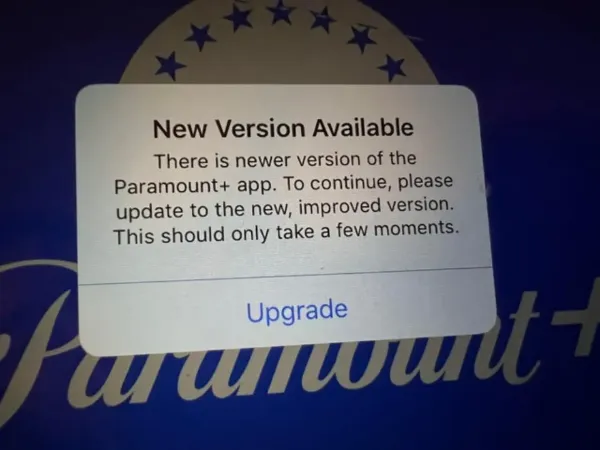
For Apple TV:
- Activate the Paramount+ app on your TV
- Then select Settings, System, and Software Updates
- To download the most recent version of the Paramount+ app, click Update Software
For Android TV:
- Open Google Play Store and navigate to the Apps section
- When asked for app permissions, select Update Now under My Apps and then click Accept
- When the download is complete, tap Open to launch the most recent Paramount+ app
Restart Your Device

Try restarting your streaming device or computer to see if that fixes the issue. Keep in mind that you might need to disconnect the device for a while before turning it back on.
Wait a While
If you discover that your app has been updated but you aren’t having any internet issues, the issue is probably a server error. In this situation, give it a few more minutes of waiting before contacting the Paramount Plus support staff if the issue persists.
Contact Paramount Plus Customer Service
If none of the aforementioned fixes work, you can contact the Paramount Plus support staff for more assistance. They can help you fix your code 6040 problems so you can start streaming again right away.
By using the live chat feature, sending an email, or calling 1-888-274-5343, you can communicate with Paramount Plus customer service.
Final Words on Paramount Plus Error Code 6040
Recently, binge-watchers have adored the service known as Paramount Plus. After all, the goal of a show is to make the audience feel indescribably happy.
Unwanted Paramount Plus error codes can cause connection issues, so try restarting your device, upgrading the program, and resolving your internet connection.
If none of these solutions work, you might need to contact the support team for additional assistance. We sincerely hope that you found our tutorial on resolving Paramount Plus error codes to be helpful.
Also Read:
- Why is Paramount Plus So Slow?
- Paramount Plus Error Code 124
- Paramount Plus Error Code 3002
- Paramount Plus Error Code 3005
- Paramount Plus Error Code 3205
- Paramount Plus Error Code 4201
FAQs
How Do I Fix Paramount Plus Streaming Issues?
Force closing and reinstalling the Paramount+ app will show you whether you are using the most recent version. If there are any pending app updates, you will see messaging to install them on your home screen. This can fix streaming issues.
How Do I Reset My Paramount Plus App?
Manage installed applications by choosing Settings > Select Applications from the homescreen. Check to see if the problem is fixed by selecting Force stop the Paramount+ app, clearing the device’s cache, and relaunching the program.
Why Do I Keep Getting An Error Message on Paramount Plus?
As appropriate, you should also check your cellular data or network connectivity. If you’re using WiFi and still experiencing problems, please restart your modem and router before relaunching the Paramount + app.