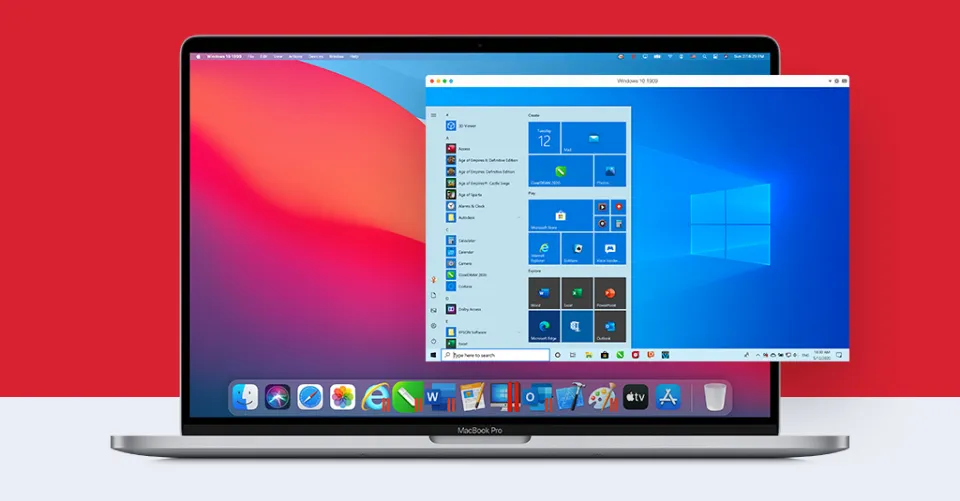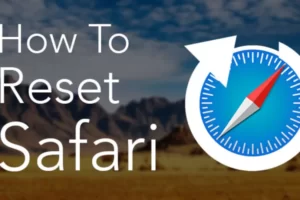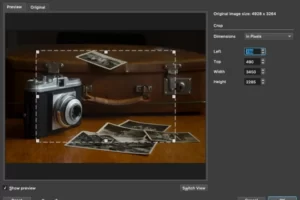Wondering how to make excel default on Mac? It is appropriate that you are here.
Programs like Excel spreadsheets are quite popular yet useful for everyone. The lack of a native Excel file opening program for Mac makes opening Excel sheets quite problematic.
Let’s examine how to set Excel as the Mac’s default application.
How to Make Excel Default on Mac?
Before beginning, confirm that the Excel program is installed on your Mac and that it is functioning properly. Now, follow the below steps to make excel default on Mac.
- Right-click on the file in finder, not in the download list.
- Click on Get info
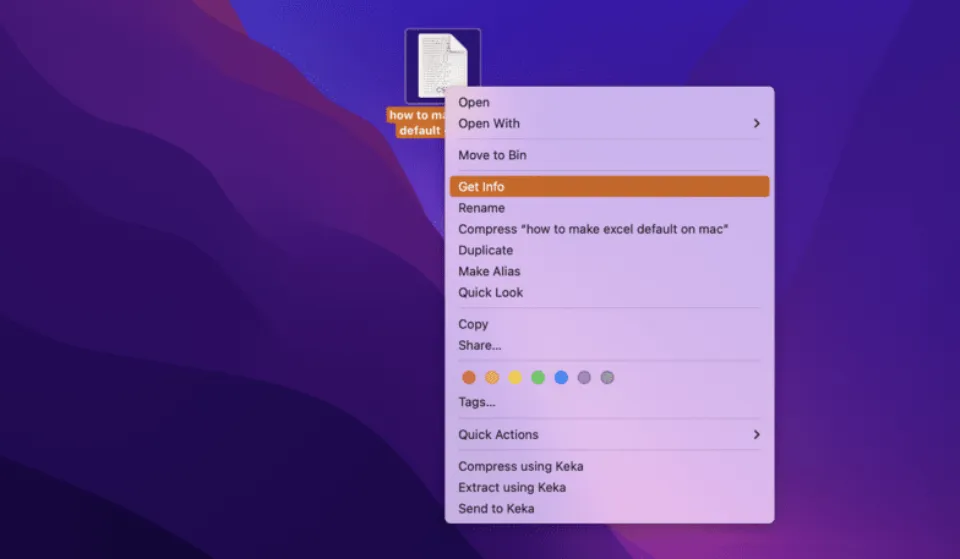
- Now, expand the Open with drop-down.
- Select the Microsoft Excel from the drop-down.
- Click on Change All.
- Click Continue to apply
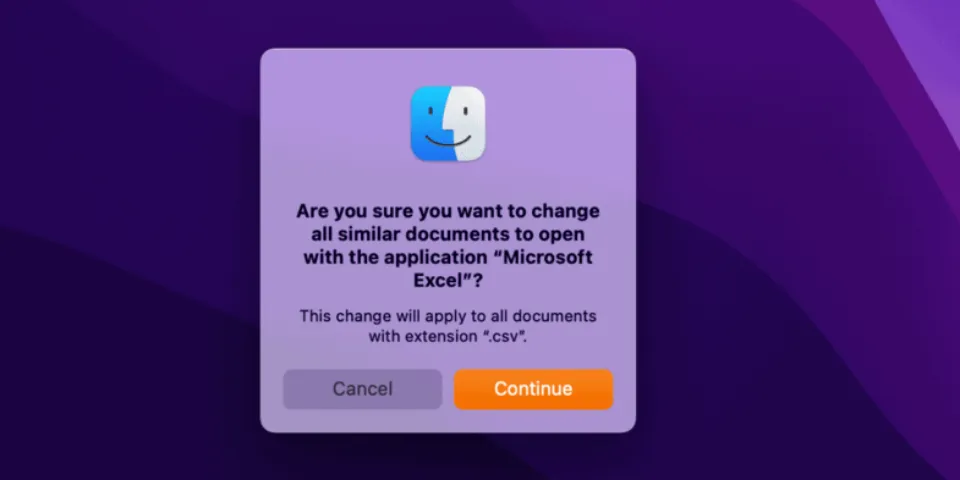
The info dialog box should now be closed. From this point forward, Microsoft Excel will be used to open files with the same extension.
Due to its more than 400 functions, using Excel for data and number organization is incredibly simple for non-technical users.
Excel also has the advantage of maintaining speed when performing lengthy tasks.
You Might Also Like:
- How to Forget a Wifi Network on Mac?
- How to Make Preview Default on Mac?
- How to Remove Ample App from Mac?
- How to Change Admin Name on Mac?
- How to Download Spotify on Mac?
- How to Eject a USB from a Mac?
- How to Update Roblox on Mac?
- How to Save Images on a Mac?
- How to Drag and Drop on Mac?
- How to Do Pi Symbol on Mac?
How to Open Numbers Files With Excel
Apple has created spreadsheet software called Numbers for iOS and MacOS. Although it can be exported to and opened in Microsoft Excel, Numbers also generates its own spreadsheet format.
Here’s how to do it:
1. Open a Numbers file, then click File > Export To > Excel.
2. Click Next in the window that opens to export the spreadsheet.
3. You currently possess an Excel-openable spreadsheet file in the.xlsx extension.
Is Your Mac Running Slow?
If your Mac isn’t as snappy as it used to be, you may want to give Give Cleaner One Pro a try (for nothing!).
You can visualize, manage, and free up storage space on your Mac with just one click thanks to the all-in-one disk cleaning manager!
Make Excel Default for Other Formats
You can also make excel default for the other formats.
For all other formats, the process is the same. The XLS, CSX, and XLSX formats can all be used with the aforementioned method.
Conclusion: How to Make Excel Default on Mac
Now, you can make every file default on Mac using the above method. As far as we are aware, the Mac does not come with a default app for opening spreadsheet files.
Excel thus becomes very beneficial. You can now configure your XLSX and CSV XLS files to open instantly in Excel.
Read More: How to Change Screen Timeout on Mac?
FAQs
What is the Default Mode in Excel?
By default, Excel uses automatic mode, where it automatically recalculates formulas when cells that they depend on change.
Why Can’t I Change System Preferences on Mac?
If you can’t locate a system preference panel in System Settings, first use the Search feature. You might discover that the setting has been moved, such as Sharing, which is now strangely tucked under General.
How Do I Change File Preferences on Mac?
Change permissions for files, folders or disks on Mac
- When using a Mac, choose File > Get Info after selecting a disk, folder, or file.
- Click the arrow if the information in Sharing & Permissions isn’t visible.
- Choose a user or group in the Name column, and then from the pop-up menu, select a privilege setting.